Company Org. Chart
Once you enter all of your Employee Information and information related to reporting structure (i.e., designate their Manager), the system will automatically populate an Organisational Chart for your company to use and reference at any time.
To review this Org Chart, please go to Employees > Org. Chart:

Here is an example of what may populate for your Company:
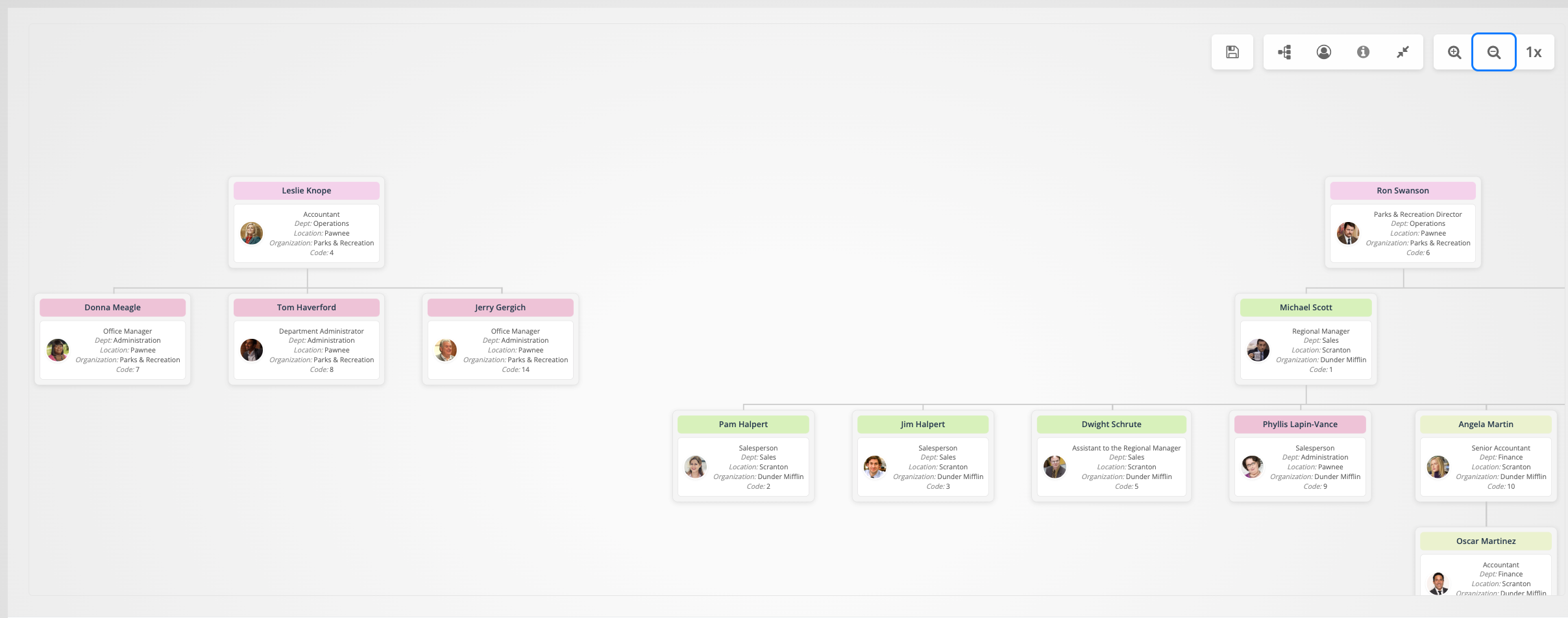
We've made it possible to have multiple employees with no manager above them. So now you can have multiple staff on the top row—as many as you want! This is particularly helpful if you have multiple C-suite-level staff who do not have someone they report to.
However, if you notice a specific employee needs to be assigned a manager, simply click on the employee's profile, select Edit Employee Details > Employment Info, and find the section that says Directly Reports To and select their manager and Save.

The Organisational Chart populates from information that is designated in the "Reports To" area of each Employee's Profile. Employees should have their Reporting structure set so the Org Chart will properly populate.
Note: The ESS Organisational chart respects each company's privacy settings. The chart won't show the employee code if the company has this feature turned off.
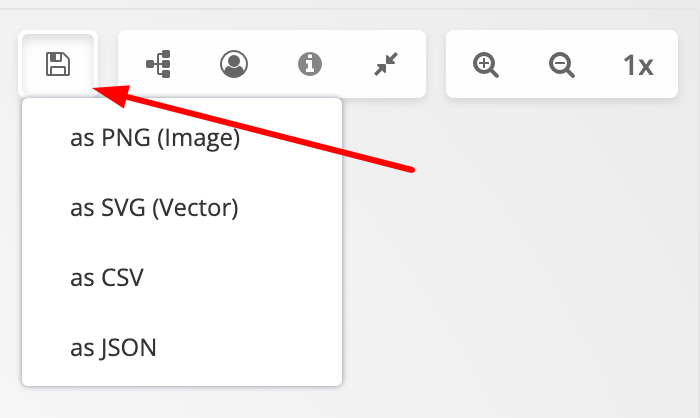
The 'floppy disk' icon allows you to save/export the Org. Chart in multiple formats, such as a PNG, SVG, CSV, and JSON file.

- Selecting the 'Flowchart' icon allows you to view the display of the Org. Chart in either a horizontal or vertical format.
- Selecting the 'Person/Profile' icon allows you to view the employees with more or less details. One view will have just their profile image, and the other has their core information (i.e., Department, Location, Group, and Employee Code).
- Selecting the 'Information' icon allows you to select and deselect what core employee information is seen on your view of the Org. Chart.
- Selecting the arrows going inward will condense the information. Vice versa, you can select to expand the information as well.
