How to Request a Partial Day Off
Now that you've learned how to Submit a New Leave Request in your own Employee Portal, you may need to know how to submit for a partial day off or a half day off.
Start by logging into your Employee Portal and clicking on Time Off & Leave in the bottom left hand corner of your blue Navigation Menu. You can also click on the Request Time-Off button in the Shortcuts menu on your Dashboard.

This will take you directly to a new Leave Application Form. Read through the options on the request form and make selections on the type of Leave, the dates and then add any relevant details that may be needed.
Now take a special look at the Duration area. By default, this may auto-populate into full day increments, but you CAN change this number to request a partial day off of work.

To submit a partial or half day off, or even a few hours at a time, click on the Calculator icon to the right of the Duration section.
 The Calculator icon will open up a separate window that allows you to "Specify Duration" or to request time off in exact hours (even minutes!) instead of a full day. This makes it easy to request of partial days or half days. Please remember that your Admin User will still have the availability to edit your request based on your own Organization's Leave Policy and guidelines.
The Calculator icon will open up a separate window that allows you to "Specify Duration" or to request time off in exact hours (even minutes!) instead of a full day. This makes it easy to request of partial days or half days. Please remember that your Admin User will still have the availability to edit your request based on your own Organization's Leave Policy and guidelines.
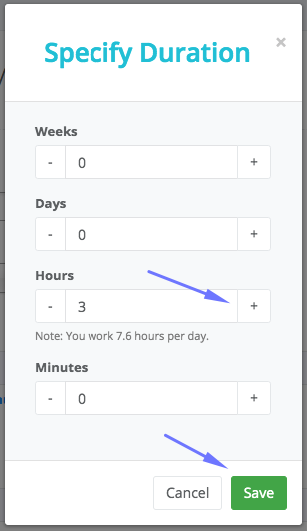
Once you click on Save at the bottom the Duration will again automatically calculate the estimated time in a decimal point format to the equivalent days or hours based on what you have requested.

