Using Emails When Recruiting
When you're recruiting, communication is key to recruiting top talent! It's important to keep those candidates in the know during their applicant life cycle to ensure a positive hiring and onboarding experience (because onboarding really starts during the hiring process).
Communication is essential across your staff and applicants and HR Partner allows you to receive inbound emails from employees and applicants. To learn how to turn on this setting, please reference the steps in our article Receiving Inbound Emails.
Once inbound emailing has been turned on in the system, you're ready to send and receive emails when using our Recruitment feature! Once you begin receiving inbound emails from applicants, you can see a count of any unread emails you have from your applicants in your Recruitment Dashboard (Recruitment > Dashboard).

Additionally, we've made an Unread Emails widget in the Recruitment Dashboard that allows you to take action from this page. This widget allows for the bulk removal of the unread flag so you can clear old job listing conversations quickly. If you have many unread applicant emails, this widget will be scrollable.

Here are some tips to get started and how to get the most use out of using emails when recruiting an HR Partner:
Maximize Applicant Communications via Email Templates
We have a rule at HR Partner that if you’re writing the same twice, it's time to create an email template!
Email templates save you time so you don't have to repeat the same message on multiple occasions.
For example, you might have a standard "Invitation to Interview" email that you send out to candidates of interest. Or you might have a standard email that you send out to candidates once the position has been filled. You can create those repetitive emails as Templates within HR Partner, and reuse them over and over again!
You can learn all about how to create and use email templates here.
Bonus! Feel free to use our 10 Recruiting Email Templates from our Free HR Templates as inspiration as you make your Recruiting Email Templates!
Emailing Applicants
Communication with your candidates is essential to fostering a positive candidate experience and -pre-onboarding experience for those you choose to bring on board your company. When setting up your job in the Recruitment module, you have options on how you want to receive and view any email replies from candidates.
Email Reply Settings
You can elect certain email address(es) to be listed as the 'reply to' address for any automatic emails sent within this job. For example, you may have an automatic email that goes out to the applicant after they submit their application thanking them for applying. You're also able to have an email notification sent to nominated Admin users, each time someone applies for the position. Lastly, you have the option for any replies from applicants to be housed within HR Partner. This is especially helpful so you can see any email interaction with your candidates.

Each job listing in our system has a unique inbound email address. You can see this specific inbound email address in the job settings for email replies and on the job's page. When sending an email to that address from ANY email system, the emails will be stored in our recruitment module (if it finds a match between the sender's email and an applicant's email).
Additionally, Applicants can send resume attachments or other information to the special email address (without necessarily having to reply to an outbound email from HR Partner) and it will be stored against their application.
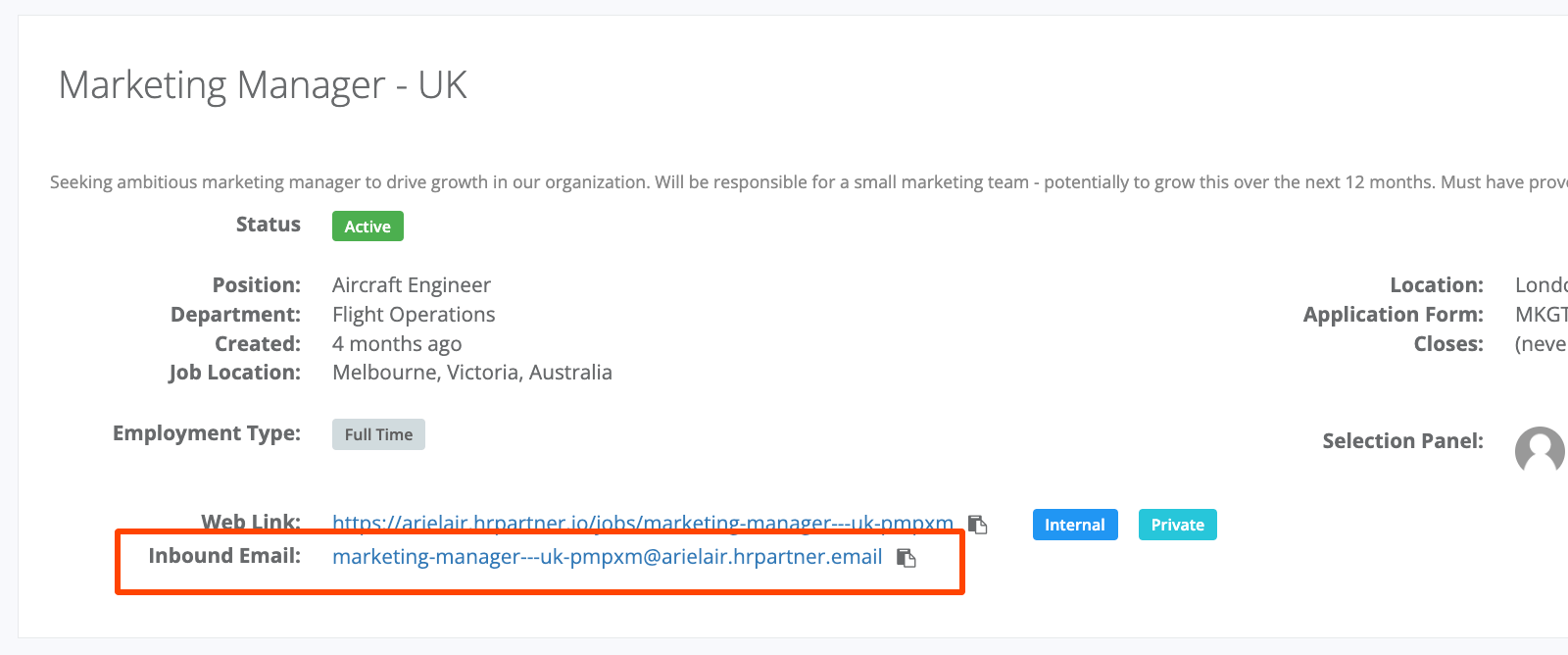
How to Email Your Candidates
You can email your candidates directly from their candidate profiles, in the 'Emails' tab. Here you'll be able to select the templates you set up - or just write out your an individual email.

Email correspondence with applicants is visible in HR Partner within an applicant's profile, as well as from your email. On this tab, you'll see which messages are outbound, inbound, and unread. To see the contents of the email, select the 'View' icon. To send a new message to the candidate, select the 'Sent Email' icon above the existing messages.

Send Bulk Emails to Candidates
Not only are you able to send emails to individual candidates, but you can also send emails in bulk to candidates. This is useful for letting your candidates know when the position they have applied to has been filled or if you need to send multiple candidates a rejection email. Although these messages may not be the news they'd hope for, closing the loop of communication promotes a positive candidate experience.
To message candidates in bulk, select the three-dot button on the appropriate application stage (you are only able to email in bulk via application stages). From there, select the 'Send Email' option. By default, all candidates in this application stage will be selected to receive your email. If you want to only send this email to specific candidates in this application stage, you can deselect them from the recipient list.

In cases where you'd like to reach out to all the applicants in a specific job application stage, but correspond with them in your actual email (i.e., Outlook or Gmail), you can select the 'Copy & Paste @emails' option. This will copy all the email addresses in the particular stage to your clipboard, so you can paste them into the 'BCC:' section in your email software.

So that's it! Hopefully, using emails with recruiting will help keep you organized and make recruiting a lot more efficient for you!
